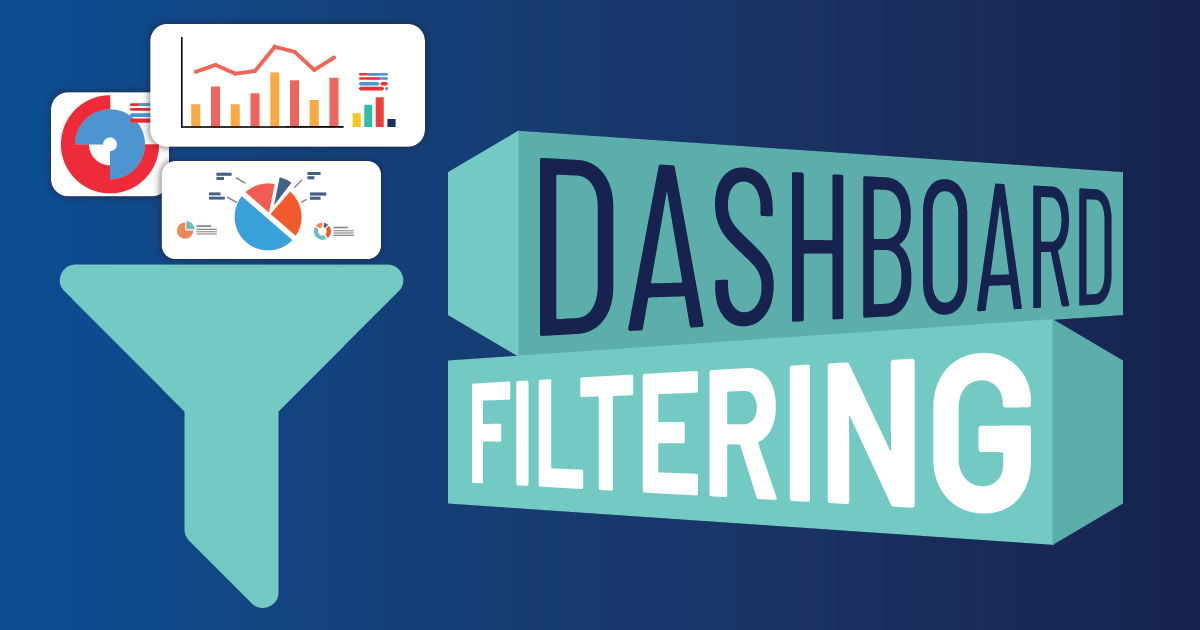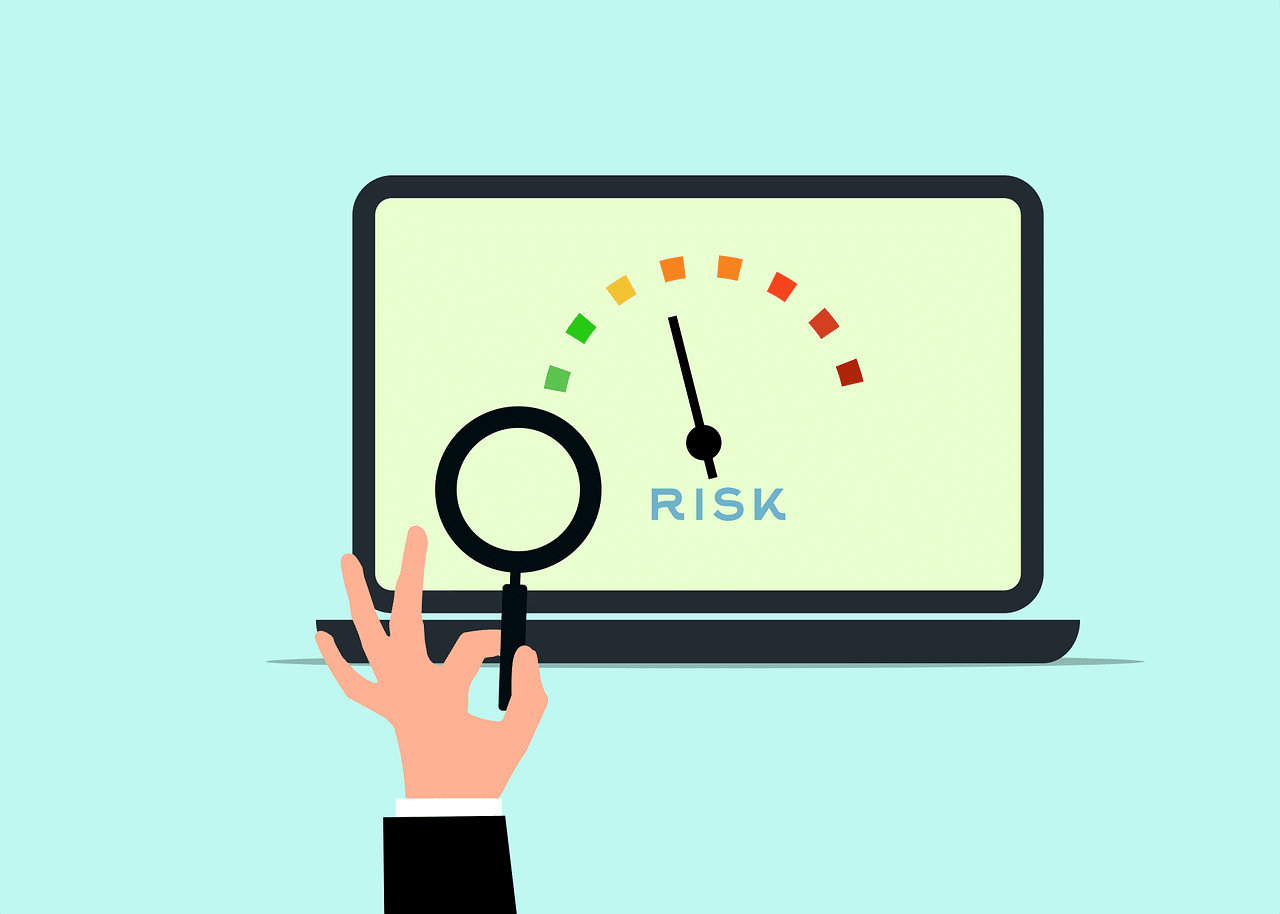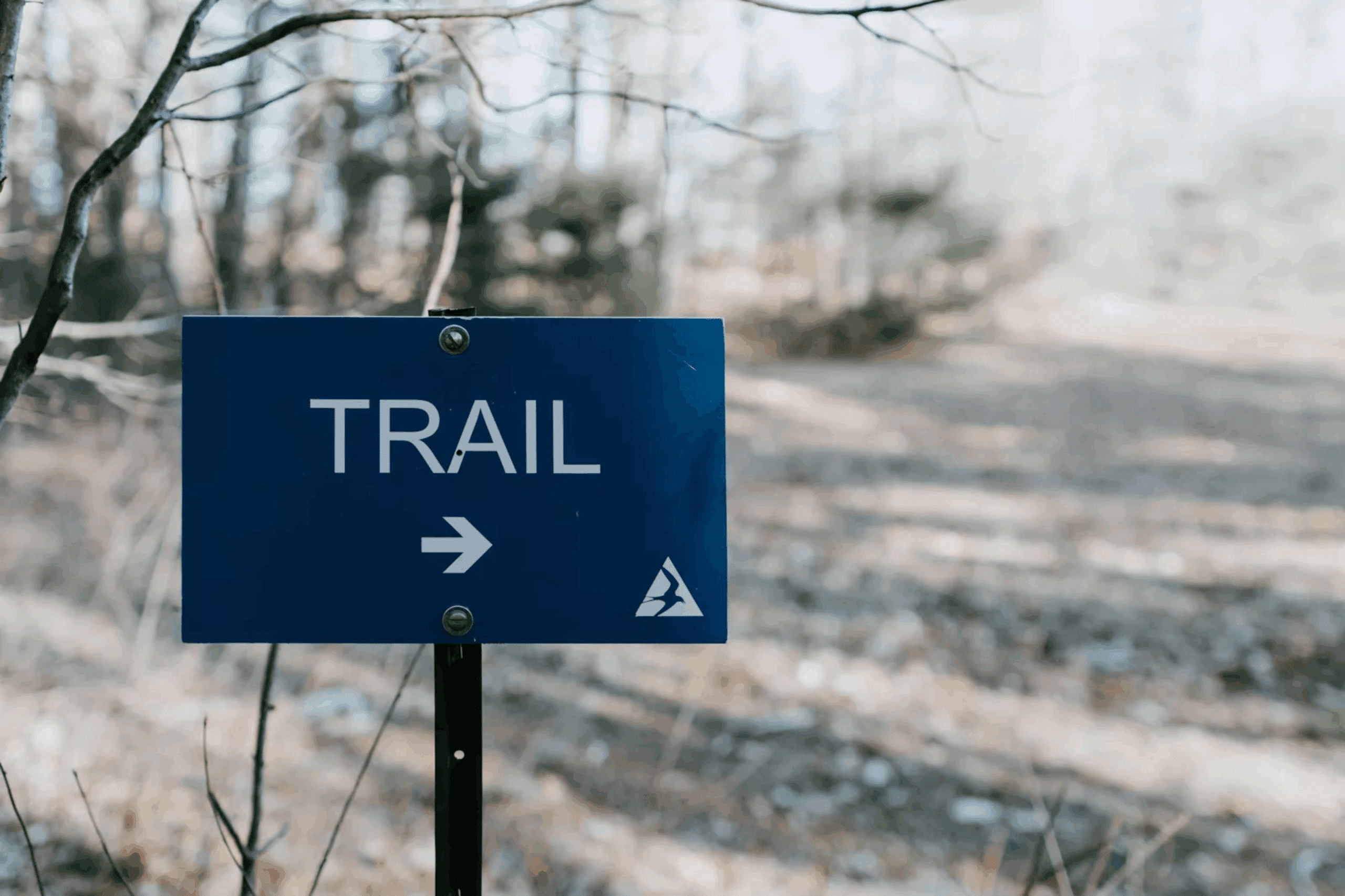The what, why & how for using dashboard filters in Onspring
If your company utilizes any degree of GRC automation, you know that dashboards are the HQ for pertinent data. The dashboard is where reporting apps come together, offering a holistic data snapshot for everyone from risk owners to the CCO to internal auditors.
But what if your organization needs to see similar versions of the same dashboard—with just one different variable? For example, you may want to focus attention on risks, compliance activities, audit projects, or vendors filtered by a user’s specific business unit. Or maybe you want to narrow all key metrics and reports on a dashboard for the current fiscal year.
Rather than duplicating dashboards, you can create a single dashboard and use dashboard filters to change a variable, which offers different data views of reports on the dashboard.
Dashboard filters let an end user narrow a dashboard’s data for better relevancy without needing admin. Dashboard filters can apply to all or select reports on a dashboard.
What are dashboard filters?
Dashboard filters make it easy to narrow the focus of an entire dashboard with a few simple clicks. Filters can be applied to multiple reports and key metrics simultaneously—from the dashboard—enabling users to personalize a dashboard according to their needs and preferences quickly.
When configuring a dashboard filter for use in Onspring, you can base it on the following data types:
Date/Time
This filter could be used when you want to show only records with a Due Date value in the next 90 days, an Evaluation Date value within the last year, or an Expiration Date between two values.
List
Use this type of dashboard filter when you want to show something like only records with a Status value of “Pending Approval” or a Risk Rating value of “High.”
Number
For example, a number filter could show only records with an Assessment Score value less than 75 or a Contract Value greater than $5,000.
Text
This dashboard filter could only show records containing a specific value within a text string.
Reference
Use this kind of dashboard filter to show only records related to a specific User, Location, Organization, Process, etc.
You can set up any number of filters for dashboards in Onspring. We recommend two to four filters per dashboard.
Create custom dashboards for unique stakeholder views into performance data or assigned tasks.
Why are filters needed in a dashboard?
Dashboard filters create efficiency and autonomy for your teams.
End users who view a dashboard can apply filters to refine the data displayed in dashboard reports and key metrics. They can also save their filter settings for future visits. All configurations can be made on the dashboards without navigating to the admin side. Additionally, administrators can save default filters for a dashboard, which would be displayed for all users.
No matter what processes you manage in Onspring, dashboard filters can dramatically improve the user experience for administrators and end users. You’ll be able to configure your dashboards and reports more generically and use dashboard filters to tailor the content for individual user needs.
How to use dashboard filters in Onspring
Dashboard filters are not enabled by default in Onspring. However, dashboard administrators can enable them from the dashboard action menu. Once enabled, a blank filter bar will appear at the top of the dashboard, and the administrator can set up any number of filters.
Dashboard filter options are based on the reports and key metrics displayed on the dashboard. Each report and key metric are sourced from an app, and the fields within that app will be available for filtering purposes. When setting up a dashboard filter, you can apply it to all key metrics and reports on the dashboard or only to selected objects.
Unlike report filters, which can be sourced only from the app or survey from which the report was created, dashboard filters can be sourced from multiple apps and surveys.
Let’s look at a few examples to see how handy these dashboard filters are:
When you have multiple business units that need the same unit-specific data
A global data, analytics, and technology company was doing its best to serve 15 business units with relevant data. To keep information apples-to-apples, they created the same dashboard for each business unit, featuring copies of seven identical reports on each dashboard. The only difference between the reports? They each had a different business unit filter.
Since each business unit owner needed to see other business unit dashboards, they could rely on only one dashboard with simple access controls. This landed them in a place with 15 different dashboards, 105 reports, and views that require management. When reports needed updating, they had to go to each dashboard to make the same change.
Enter dashboard filters.
Now they have one master dashboard with a drop-down filtering option that allows the user to select BU1 through BU15. Once the BU is chosen, all the reports on the dashboard show data relevant to that business unit.
They also added dashboard filters for key metrics, applying a specific date range to dashboard reports and displaying all active requests.
When you need to see project status by region
Let’s say you’ve initiated an audit for HIPAA compliance across your company’s network of hospitals and clinics. Assessments were successfully sent and several of your 130 locations are still in the process of identifying gaps and remediation.
The end date for completion is approaching, and given that your network spans 15 states, you’d like to see the current status of compliance efforts by region.
With dashboard filtering, you can narrow all status information into details like geography, location, or department with one click, which may reveal enhanced compliance risk. This filter also empowers users, auditors, and risk owners to see their relevant territory information while the CCO can review all regional dashboard information.
Find out how to use smarter compliance reports that drive better decisions.
When you want to filter all reports by more than one value
Whether you’re an audit manager reviewing auditable entities for the year or a CEO looking into the ESG performance of your retail locations, more than one filter can be applied to Onspring dashboards. This presents the end user with more precise information in a click or two rather than going into each app to modify individual reports for individual dashboards.
You can choose to configure many filter combinations to distill dashboard data. We recommend two to four filters per dashboard.
Dashboard filters are a quick, smart way to enable one dashboard to work on many dashboards.
Dashboard filters in Onspring make it easy for end users to select criteria that narrow data sets into more specific information inside a single dashboard. More distilled data makes it easier to see actionable insights. Dashboard filters also play a role in user engagement when end users can self-service deeper analysis.