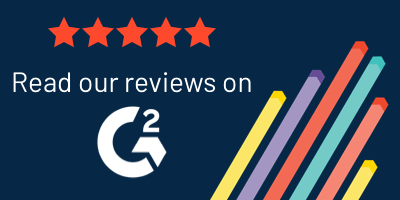5 ways to design better dashboards
Business intelligence dashboard best practices
Dashboards help to make the complex understandable, the details digestible. But before we get carried away with dashboards, remember that they can seriously miss the mark if we don’t consider their purpose, audience, and content. With this gentle warning in mind, I’d like to share 5 strategies for designing better dashboards.
#1: Make Them Personalized and Relevant
Unless you’re designing dashboards for a single job function, they really shouldn’t be “one size fits all.” Instead, dashboards should be role-specific or even user-specific. To be clear, I’m not suggesting that you create separate dashboards for each user. Instead, apply a role-based filter or “current user” filter to dashboard reports, which allows you to present each user with the precise information they need, all from a single dashboard configuration.
For example, an Incident Management dashboard could show each user:
- Incidents they have reported
- Incidents within their department
- Incidents where they are the assigned “owner” or “manager”
- Action items that require their attention
This level of personalization helps users focus on relevant information and take action as needed. And speaking of taking action…
#2: Keep Action Items Front and Center
Dashboards aren’t terribly useful if you only stare at them. Ideally, they should be a jumping-off point for deeper analysis or response. The reports displayed on a dashboard should be drill-down capable, meaning that users can click into specific elements for a deeper view. (For example, a user could click into a quadrant of a risk heat map to see the underlying data.)
Dashboards can also include work queues and quick links to common activities. For example, you might display open remediation plans by due date or a task list filtered for the current user. Additionally, you might enable users to submit requests, log issues, provide status updates or search content directly from the dashboard. All of these action items help users complete their work with greater efficiency.
#3: Avoid the Death Scroll
The fact is, if you bury information at the bottom of a lengthy dashboard, users will probably miss it. They may not scroll down (especially if they’re viewing the dashboard on a mobile device). So be selective about what you display on a dashboard. Keep the most important items toward the top, and eliminate non-essential information. You can also break up reports across multiple, targeted dashboards. Just remember that people don’t want to click around in search of information, so ensure that your dashboards are clearly labeled and organized in a logical sequence.
#4: Consider Mobile
Our smartphones are ingrained into every aspect of our personal and professional lives. According to a recent Gallup poll (as reported by RealSimple):
“Four in five smartphone users keep their phone close during all waking hours, and 63 percent keep it close even when sleeping. What’s more, people are checking it compulsively. More than one-third of employees checked their email on their phone, even outside of working hours. More than half reported looking at their phones multiple times an hour, and eleven percent even admitted to checking their phone every few minutes.”
With these stats in mind, we have to assume that users will access dashboards from their mobile devices. (I certainly do.) And this has some implications from a design standpoint. For example:
- Use a 1, 2 or 3-column layout for easy viewing on small screens. If you organize reports across too many columns, they become nearly unreadable on mobile devices.
- Present information in graphical format whenever possible. For example, instead of listing projects in tabular format, show them in a bar chart or pie chart, and enable users to tap into the chart to see more details.
- Avoid long, scrolling dashboards. (See point #3 above.) Excessive scrolling on a mobile device can be miserable.
- Test your dashboards on many different screen sizes to ensure proper display. Also test over a low connection speed to make sure your dashboard performs as you expect.
#5: Favor Simplicity
My last (and perhaps best) recommendation is to keep your dashboards clean and simple. Resist the temptation to share every bit of information a user might want. Instead, focus on the information they need for analysis and action.
Making decisions about what to keep and what to scrap on a dashboard can be difficult on your own, so gather input from other users. Ask them:
- What do you first notice on this dashboard?
- What information could you do without?
- What’s missing?
- Do you find the dashboard helpful or confusing, and why?
In closing, I’ll share one final tip: Keep an eye on dashboard access and use. If a dashboard is poorly designed, presents too much information, or doesn’t serve a real need, users will start to ignore it. It’s sort of like an unpacked box after a move. If you don’t open it in 12 months, you can toss it out. Likewise, if a dashboard doesn’t get regular use, then it’s time to re-think it or retire it. That’s the beautiful thing about flexible dashboard technologies. You can always refine and improve, and all it costs you is a little brainpower.
About the author
Beth Strobel
Director at Onspring & Treasurer at Women in Security
15 years GRC experience